Overview
Sitecore provides a connector to integrate Microsoft Dynamics with Sitecore. The connector is called Sitecore Connect for Microsoft Dynamics 365 for Sales and can be downloaded here. The out-of-the-box implementation provides a good set of standard mappings between Sitecore and Dynamics as documented here. There are not many examples of customizing the integration. Sitecore does provide an example of creating a custom facet for population from Dynamics. I had a requirement to bring additional events from Sitecore into Dynamics Activities. I could not find any good examples to follow. I reverse engineered what Sitecore already had for Email Activities in order to support additional events. I just wanted to share what I found in case others are looking to do the same.
Approach
Sitecore Connect for Microsoft Dynamics 365 for Sales is built on top of the Sitecore Data Exchange Framework or DEF. The DEF uses the Sitecore content tree to define pipelines and configuration that are used to drive data integrations. Code backs these pipelines and configuration. There is a convention to follow when creating a provider and tenant for the DEF. The Dynamics connector follows this convention. We can walk into the content tree for the email activity to determine what needs to be done for a custom activity. Below is a screen shot of the content tree for a Dynamics tenant.
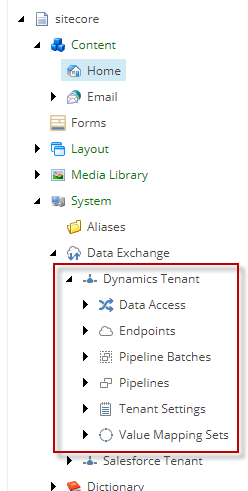
Implementation
The Email Activity is synced from Sitecore to Dynamics. First, let’s start at the entry point for running the Pipeline Batches. The entry point we are interested in is:
/sitecore/system/Data Exchange/Dynamics Tenant/Pipeline Batches/xConnect Contacts to Dynamics Sync
This is the node in which you can Run Pipeline Batch.

From this node, the pipeline that is run is:
/sitecore/system/Data Exchange/Dynamics Tenant/Pipelines/xConnect Contacts to Dynamics Sync Pipelines/Read Contacts from xConnect Pipeline
The pipeline steps are under the Read Contacts from xConnect Pipeline node.
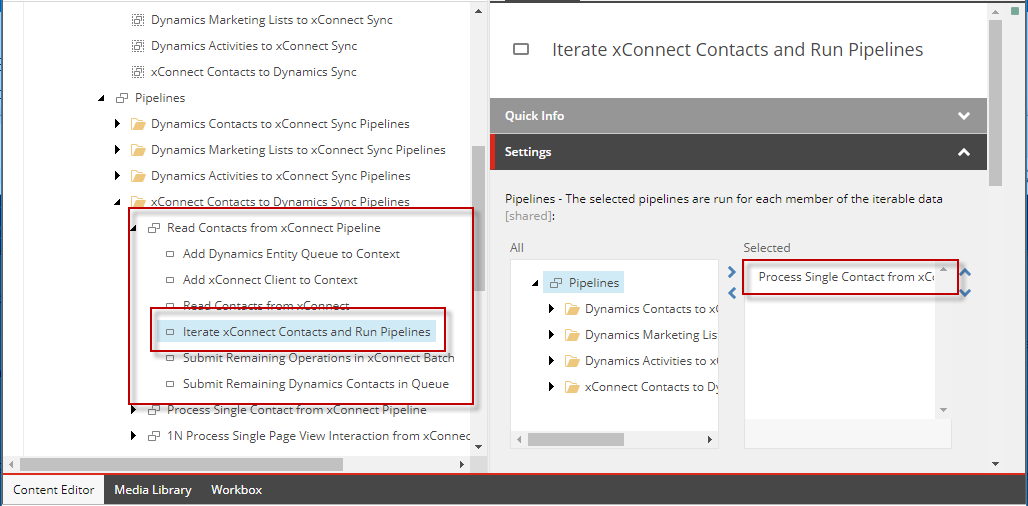
None of these pipeline steps have anything specific with Email Activities. The next pipeline that is called is defined in Iterate xConnect Contacts and Run Pipelines. The pipeline that is called is:
/sitecore/system/Data Exchange/Dynamics Tenant/Pipelines/xConnect Contacts to Dynamics Sync Pipelines/Process Single Contact from xConnect Pipeline
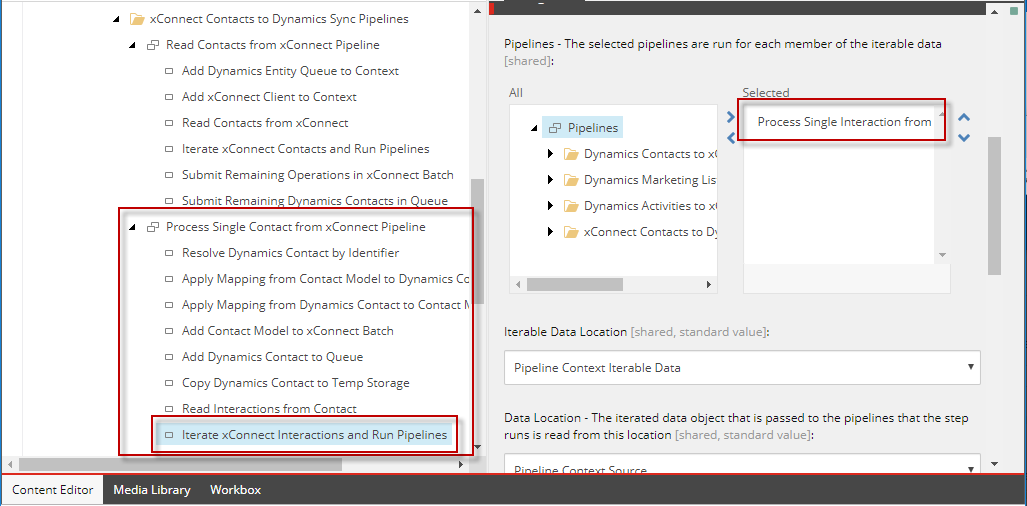
These pipeline steps are also not specific to Email Activities. The next pipeline that is called is:
/sitecore/system/Data Exchange/Dynamics Tenant/Pipelines/xConnect Contacts to Dynamics Sync Pipelines/Process Single Interaction from xConnect Pipeline
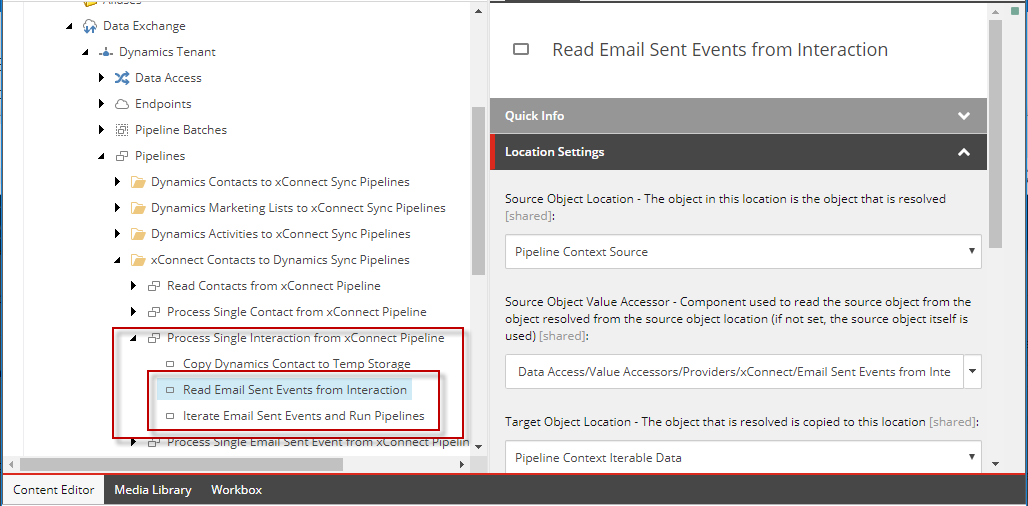
We have finally found a reference to Emails. This is where we can start following the existing structure and duplicate it for our custom event. We will use the page viewed event for this example.
The Iterate xConnect Interactions and Run Pipelines item’s Pipelines field indicates that “The selected pipelines are run for each member of the iterable data.” From this, and the fact the field is a multi-select, we can make the assumption that we can add another custom pipeline to that list.
Create Interaction Pipeline
Following the existing pattern, we should be able to duplicate Process Single Interaction from xConnect Pipeline and create a modified custom version. I duplicated Process Single Interaction from xConnect Pipeline and named the duplicate Process Single Page View Interaction from xConnect Pipeline. I appended - 1N to each of the root items I created to better keep track of them. I updated each of the child steps renaming Email Sent to Page View:
- Read Email Sent Events from Interaction > Read Page View Events from Interaction
- Iterate Email Sent Events and Run Pipelines > Iterate Page View Events and Run Pipelines
I then registered the new pipeline in the Iterate xConnect Interactions and Run Pipelines item.
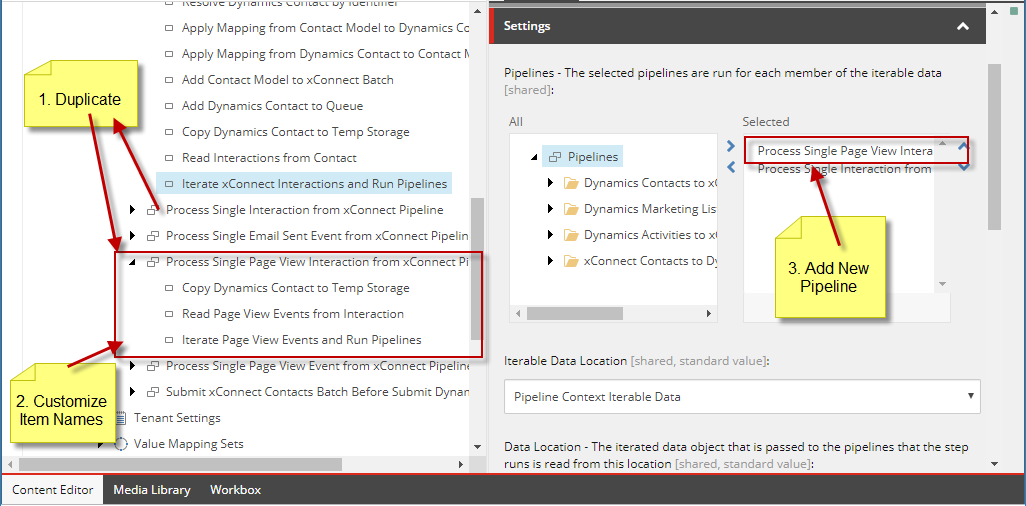
The following steps need to be customized to support Page View Events:
- Read Page View Events from Interaction
- Iterate Page View Events and Run Pipelines
The Source Object Value Accessor needs to be updated to support Page View Events. The Email Sent Events version points to:
/sitecore/system/Data Exchange/Dynamics Tenant/Data Access/Value Accessors/Providers/xConnect/Email Sent Events from Interaction
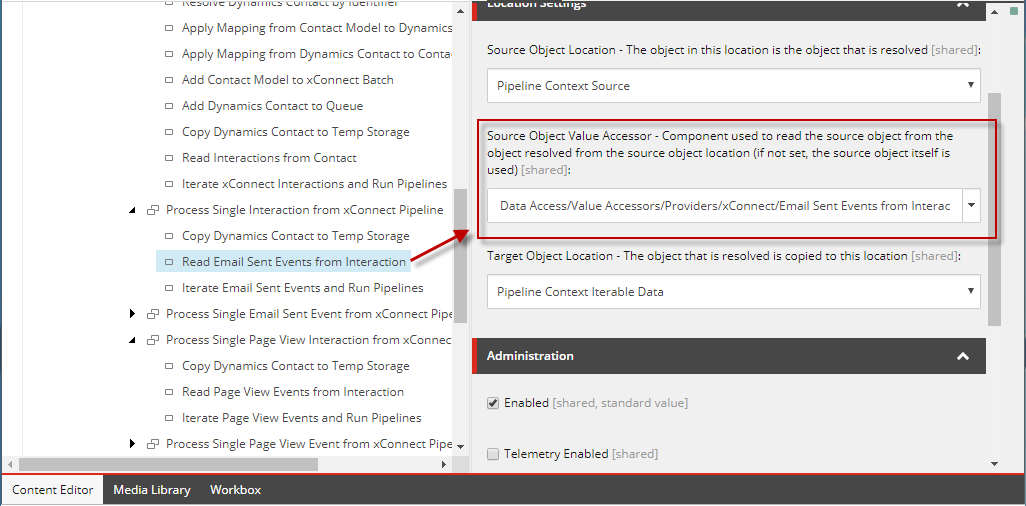
This is a filter that only keeps Email Sent Events. We need to create a new filter to only keep Page Viewed Events.
Create PageViewEvent Filter
Duplicate the Email Sent Events from Interaction and name the copy Page View Events from Interaction.
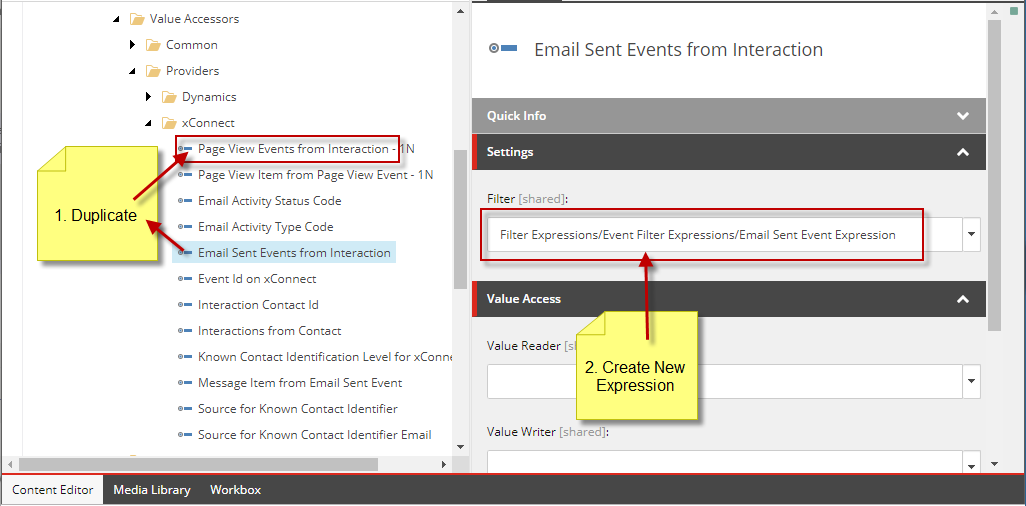
Now we need to create a Filter specific to Page View Events. The existing filter is for Email Sent Events. Duplicate the filter:
/sitecore/system/Data Exchange/Dynamics Tenant/Tenant Settings/Providers/xConnect/Filter Expressions/Event Filter Expressions/Email Sent Event Expression
Name the copy Page View Event Expression. The Event Type in the copy needs to be updated to point to the PageView Event. Through reflection, I was able to figure out the available types. The type I needed for this is:
Sitecore.XConnect.Collection.Model.PageViewEvent, Sitecore.XConnect.Collection.Model
Update the Event Type filed with this type.
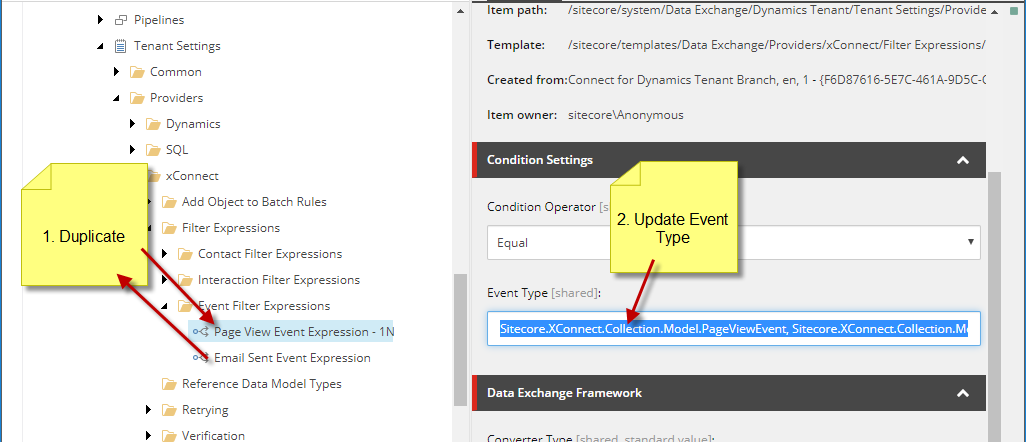
Now go back and update the Filter in:
/sitecore/system/Data Exchange/Dynamics Tenant/Data Access/Value Accessors/Providers/xConnect/Page View Events from Interaction - 1N
Set the value of the Filter to:
/sitecore/system/Data Exchange/Dynamics Tenant/Tenant Settings/Providers/xConnect/Filter Expressions/Event Filter Expressions/Page View Event Expression - 1N
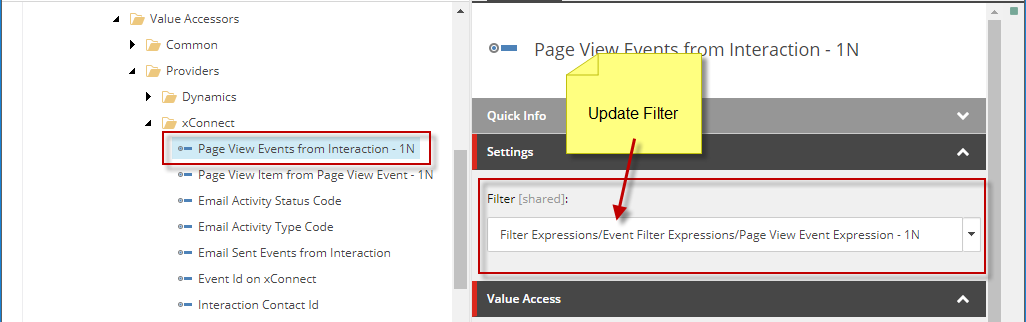
Go back to:
/sitecore/system/Data Exchange/Dynamics Tenant/Pipelines/xConnect Contacts to Dynamics Sync Pipelines/Process Single Page View Interaction from xConnect Pipeline - 1N/Read Page View Events from Interaction
Update the Source Object Value Accessor with:
/sitecore/system/Data Exchange/Dynamics Tenant/Data Access/Value Accessors/Providers/xConnect/Page View Events from Interaction - 1N
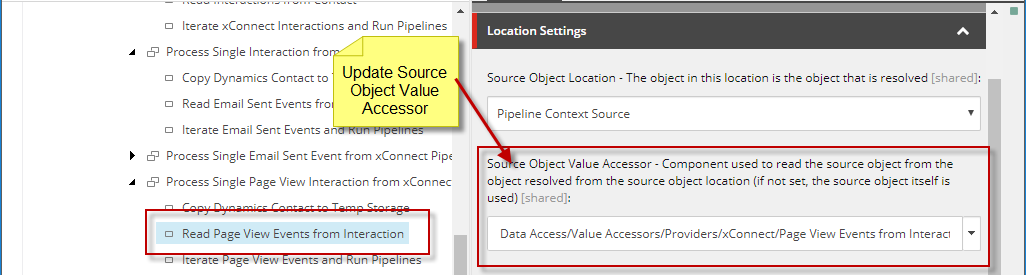
Create Single Event Pipeline
The Iterate Page View Events and Run Pipelines needs to be customized to support Page View Events. The Pipelines need to be updated with Page View Event specific pipelines. Duplicate:
/sitecore/system/Data Exchange/Dynamics Tenant/Pipelines/xConnect Contacts to Dynamics Sync Pipelines/Process Single Email Sent Event from xConnect Pipeline
Name the copy Process Single Page View Event from xConnect Pipeline. Rename the child nodes to refer to Page View Events:
- Resolve Dynamics Email by Id > Resolve Dynamics View by Id
- Apply Mapping to set Contact Id to Dynamics Email Id > Apply Mapping to set Contact Id to Dynamics View Id
- Read Message Item from Email Sent Event> Read Page View Item from Page View Event
- Apply Mapping for xConnect Message Item to Dynamics Email > Apply Mapping for xConnect Page View Item to Dynamics View
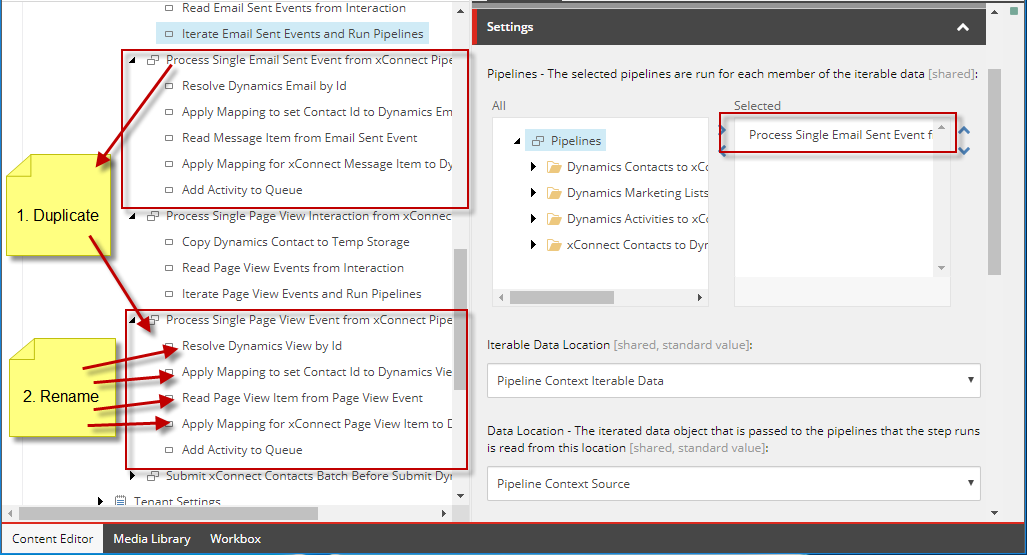
Looking through the child steps, the following steps need to be updated:
- Resolve Dynamics View by ID
- Read Page View Item from Page View Event
- Apply Mapping for xConnect Page View Item to Dynamics View
Resolve Dynamics View by ID only needs one change made. That is updating the Entity Name from email to task. The entity name is the name of the entity in dynamics that will be populated. In our case for demonstration purposes, we have chosen the task entity.
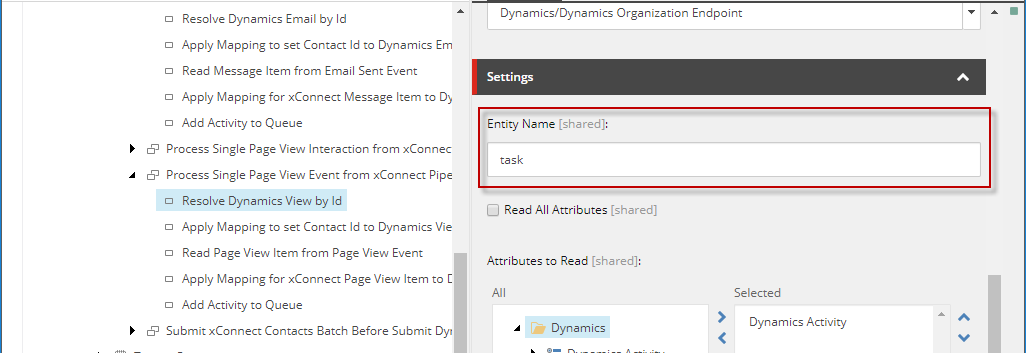
Expose PageViewEvent Object for Mapping
Let’s address Read Page View Item from Page View Event next. The Source Object Value Accessor needs to be updated with a Value Accessor specific to Page View Events.
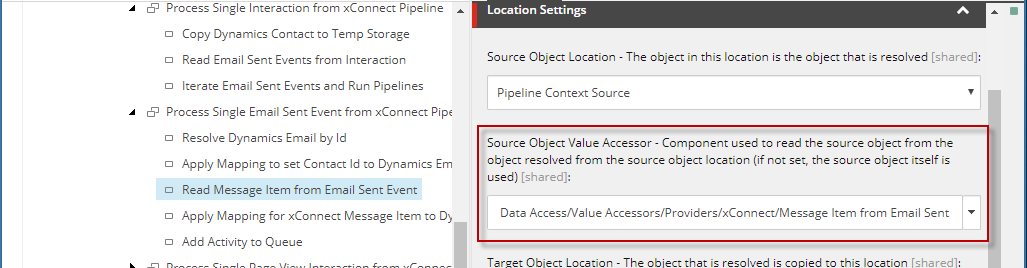
The item referenced in the Source Object Value Accessor is:
/sitecore/system/Data Exchange/Dynamics Tenant/Data Access/Value Accessors/Providers/xConnect/Message Item from Email Sent Event
Let’s duplicate this item and name it Page View Item from Page View Event - 1N.
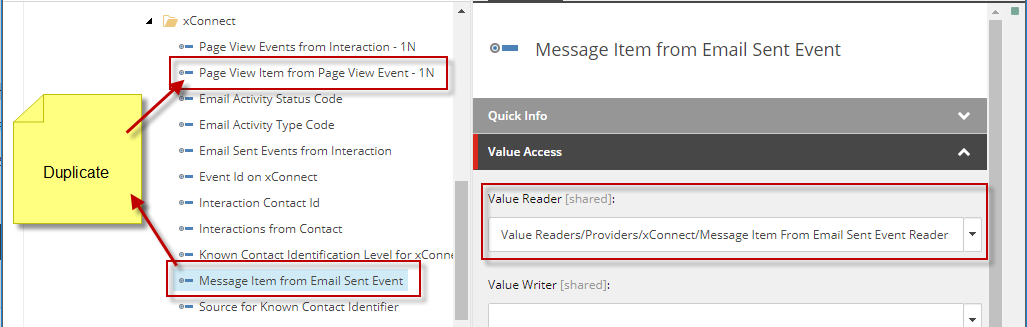
The duplicated item refers the value reader:
/sitecore/system/Data Exchange/Dynamics Tenant/Data Access/Value Readers/Providers/xConnect/Message Item From Email Sent Event Reader
A new value reader should be created to support the Page View Event. Create a new value reader by duplicating:
/sitecore/system/Data Exchange/Dynamics Tenant/Data Access/Value Readers/Providers/xConnect/Message Item From Email Sent Event Reader
Name the duplicate Page View Item From Page View Event Reader - 1N.
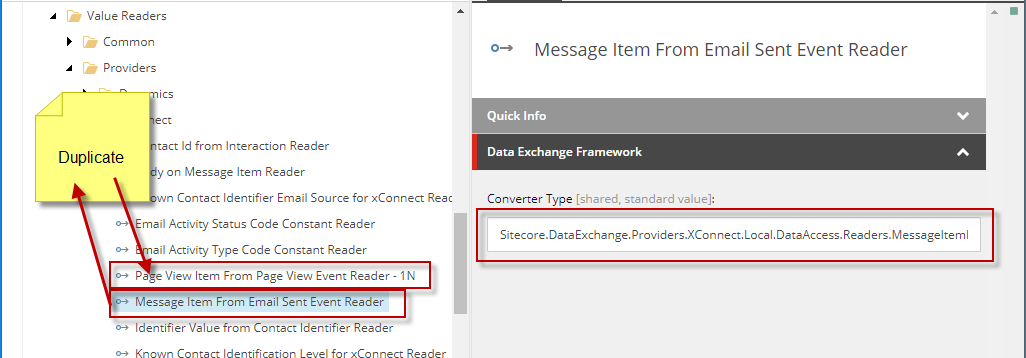
The value readers refer to a Converter Type of the value:
Sitecore.DataExchange.Providers.XConnect.Local.DataAccess.Readers.MessageItemFromEmailSentEventValueReaderConverter, Sitecore.DataExchange.Providers.XConnect.Local
We will need to figure out what the existing converter does and create our own for the Page View Event. After some reflection, I came up with the following to support the Page View Event.
using Sitecore.DataExchange;
using Sitecore.DataExchange.Attributes;
using Sitecore.DataExchange.Converters;
using Sitecore.DataExchange.DataAccess;
using Sitecore.DataExchange.Repositories;
using Sitecore.Services.Core.Model;
namespace OneNorth.DynamicsPoc.DataExchange.Providers.XConnect.Local.DataAccess.Readers
{
[SupportedIds(new string[] { "{39B489BD-C876-4FEC-ADD4-85253473891F}" })]
public class PageViewItemFromPageViewEventValueReaderConverter : BaseItemModelConverter<IValueReader>
{
public PageViewItemFromPageViewEventValueReaderConverter(IItemModelRepository repository) : base(repository)
{
}
protected override ConvertResult<IValueReader> ConvertSupportedItem(ItemModel source)
{
return ConvertResult<IValueReader>.PositiveResult(new PageViewItemFromPageViewEventValueReader());
}
}
}
using Sitecore.DataExchange.DataAccess;
using Sitecore.XConnect.Collection.Model;
using System;
namespace OneNorth.DynamicsPoc.DataExchange.Providers.XConnect.Local.DataAccess.Readers
{
public class PageViewItemFromPageViewEventValueReader : IValueReader
{
public PageViewItemFromPageViewEventValueReader()
{
}
public virtual ReadResult Read(object source, DataAccessContext context)
{
PageViewEvent pageViewEvent = source as PageViewEvent;
if (pageViewEvent == null)
{
return ReadResult.NegativeResult(DateTime.Now);
}
return ReadResult.PositiveResult(pageViewEvent, DateTime.Now);
}
}
}
Backtrack and update all references in the duplicated items.
Setup Mappings
Now we can address the Apply Mapping for xConnect Page View Item to Dynamics View pipeline step. This pipeline step references a Mapping set that needs to be customized for Page View Events. The mapping set references is:
/sitecore/system/Data Exchange/Dynamics Tenant/Value Mapping Sets/xConnect Event to Dynamics Activity Mappings/xConnect EXM Message Item to Dynamics Email Activity
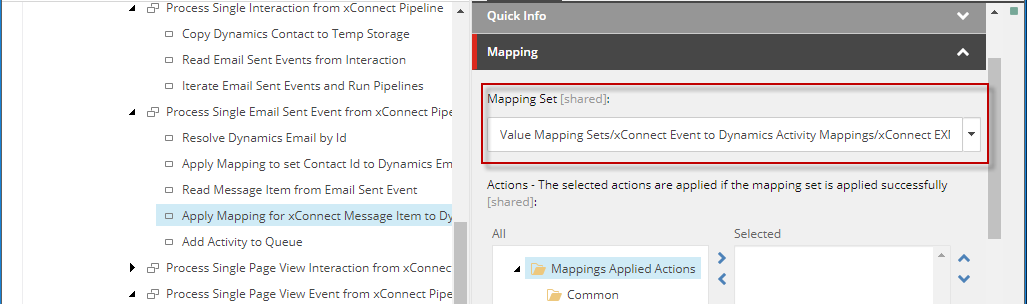
We will need to duplicate:
/sitecore/system/Data Exchange/Dynamics Tenant/Value Mapping Sets/xConnect Event to Dynamics Activity Mappings/xConnect EXM Message Item to Dynamics Email Activity
Name it xConnect Page View Item to Dynamics View Activity - 1N.
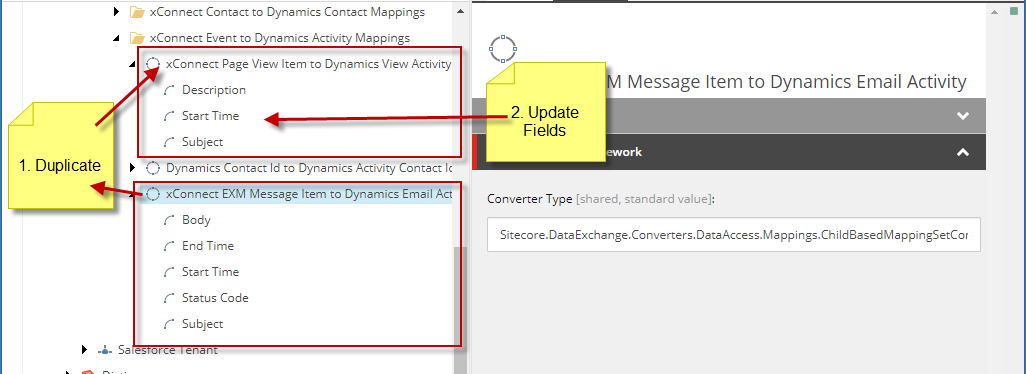
The fields will need to be updated to be specific for Page View Events. For this exercise, the fields we are interested in are:
- Description
- Start Time
- Subject
Each field has a Source Accessor and Target Accessor. The targets accessors for Dynamics are already complete. The correct target accessors can be taken from the xConnect EXM Message Item to Dynamics Email Activity. The following fields can be considered the same from a target accessor perspective. Copy the Target Accessor from the email to the page view fields.
- Body > Description
- Start Time > Start Time
- Subject > Subject
The source accessors for Page View Events need to be implemented. Create a new Value Accessor Set under:
/sitecore/system/Data Exchange/Dynamics Tenant/Data Access/Value Accessor Sets/Providers/xConnect
Name it Page View Event - 1N. Follow the pattern of:
/sitecore/system/Data Exchange/Dynamics Tenant/Data Access/Value Accessor Sets/Providers/xConnect/EXM Message Item
The only fields we need to create are the ones we want to use. In our case the following Property Value Accessors need to be created:
- Text on Page View Event
- Timestamp on Page View Event
- Url on Page View Event
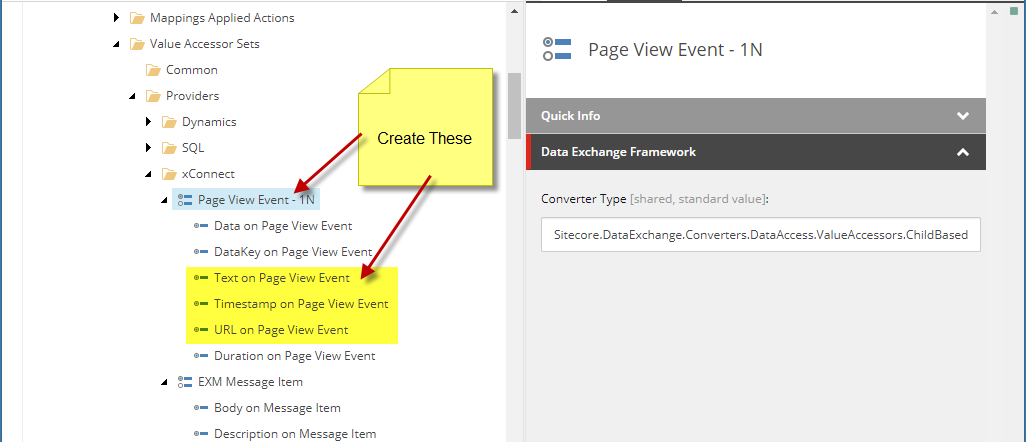
The following settings should be used:
- Text on Page View Event
- Property Name:
Text
- Property Name:
- Timestamp on Page View Event
- Property Name:
Timestamp
- Property Name:
- Url on Page View Event
- Property Name:
Url
- Property Name:
The framework pulls the values off the PageViewEvent object using the property names defined above. These property value accessors can then be referenced within the value mappings under:
/sitecore/system/Data Exchange/Dynamics Tenant/Value Mapping Sets/xConnect Event to Dynamics Activity Mappings/xConnect Page View Item to Dynamics View Activity - 1N
The following Value mapping settings should be used:
- Description
- Source Accessor:
Text on Page View Event - Target Accessor:
Description on Dynamics Activity
- Source Accessor:
- Start Time
- Source Accessor:
Timestamp on Page View Event - Target Accessor:
Actual Start on Dynamics Activity
- Source Accessor:
- Subject
- Source Accessor:
URL on Page View Event - Target Accessor:
Subject on Dynamics Activity
- Source Accessor:
Go back and update:
/sitecore/system/Data Exchange/Dynamics Tenant/Pipelines/xConnect Contacts to Dynamics Sync Pipelines/Process Single Page View Event from xConnect Pipeline - 1N/Apply Mapping for xConnect Page View Item to Dynamics View
Point mapping set to:
/sitecore/system/Data Exchange/Dynamics Tenant/Value Mapping Sets/xConnect Event to Dynamics Activity Mappings/xConnect Page View Item to Dynamics View Activity - 1N
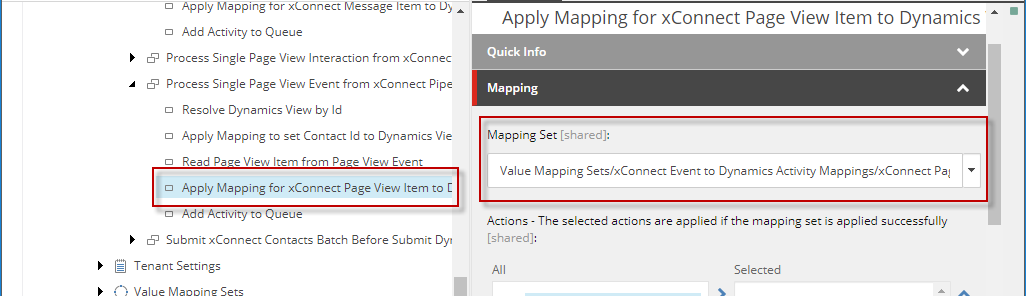
Testing and Troubleshooting
All of the necessary changes have been made to allow Page View Events to migrate into Dynamics Activity Tasks. To test the integration click Run Pipeline Batch on the xConnect Contacts to Dynamics Sync pipeline batch.
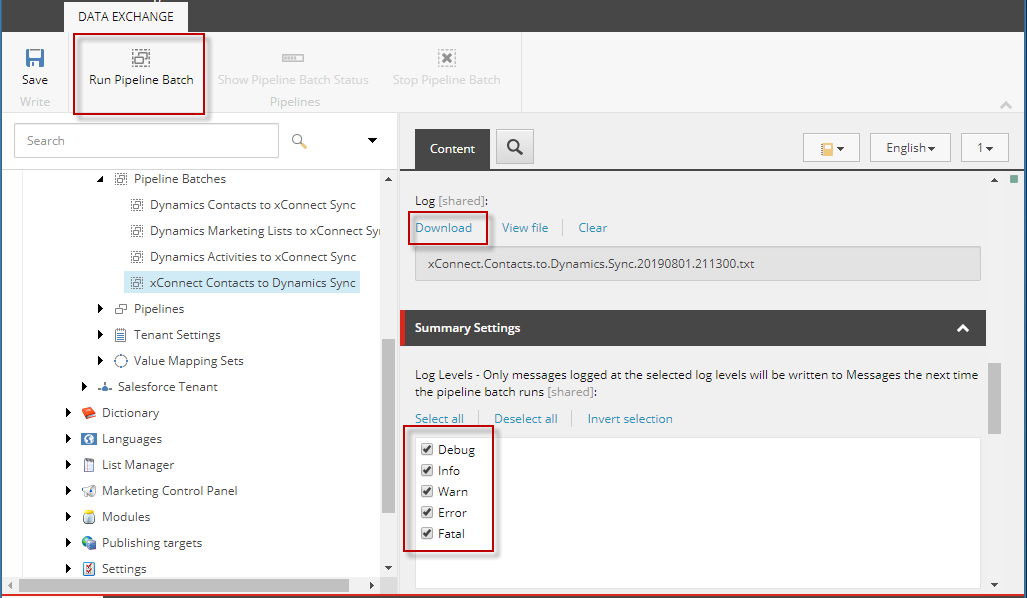
You should see Tasks appear under dynamics based on the Page Views that are logged to xConnect.
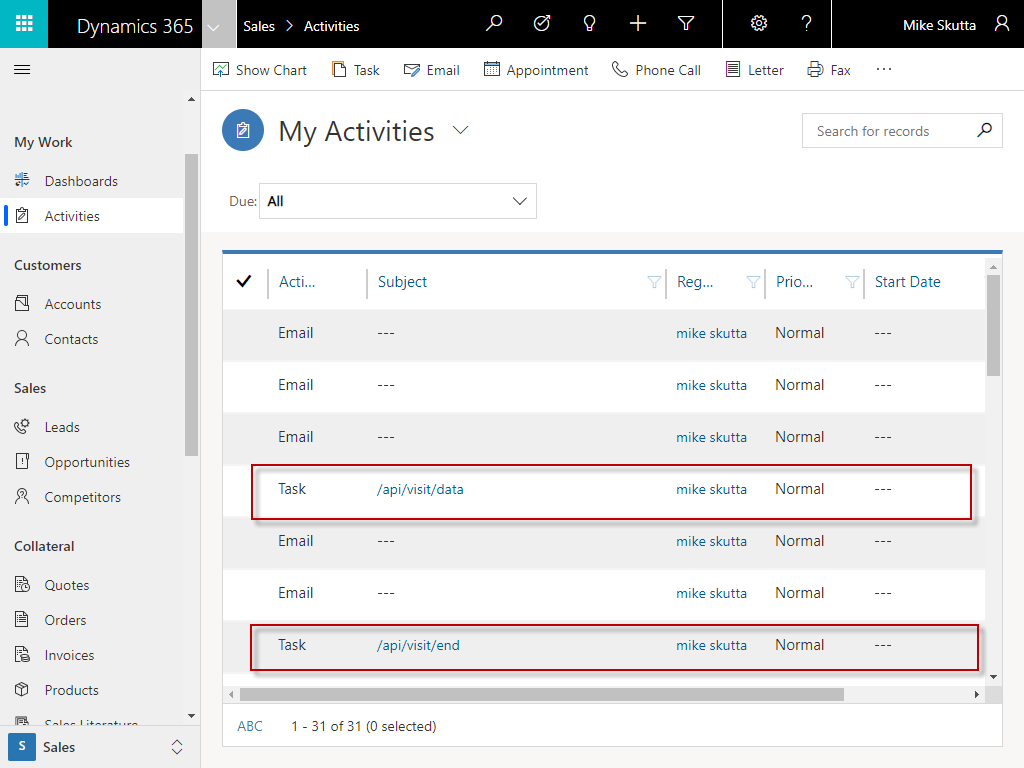
For debugging purposes, you can change the log level as seen above. You can also download the log from the last run.
If you need additional logging, most steps support enabling telemetry.
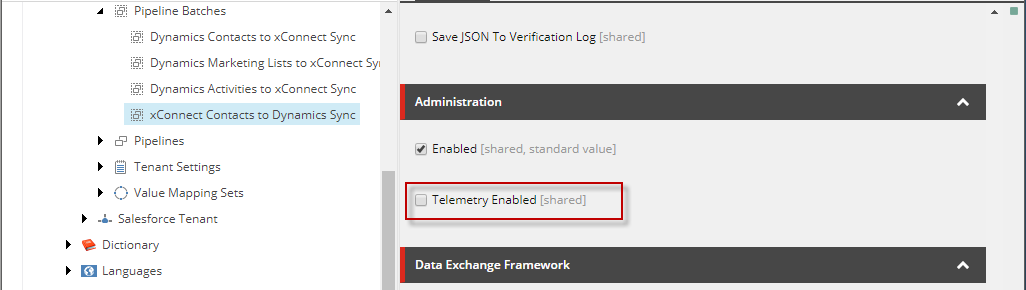
Conclusion
As you can see, with a bit of reverse engineering you can customize the Sitecore Connect for Microsoft Dynamics 365 for Sales connector and integration. Hopefully the steps I provided give you an idea of how to do so. I am new to the Dynamics connector, and this is the way I figured out how to customize it. I hope you find this article helpful.